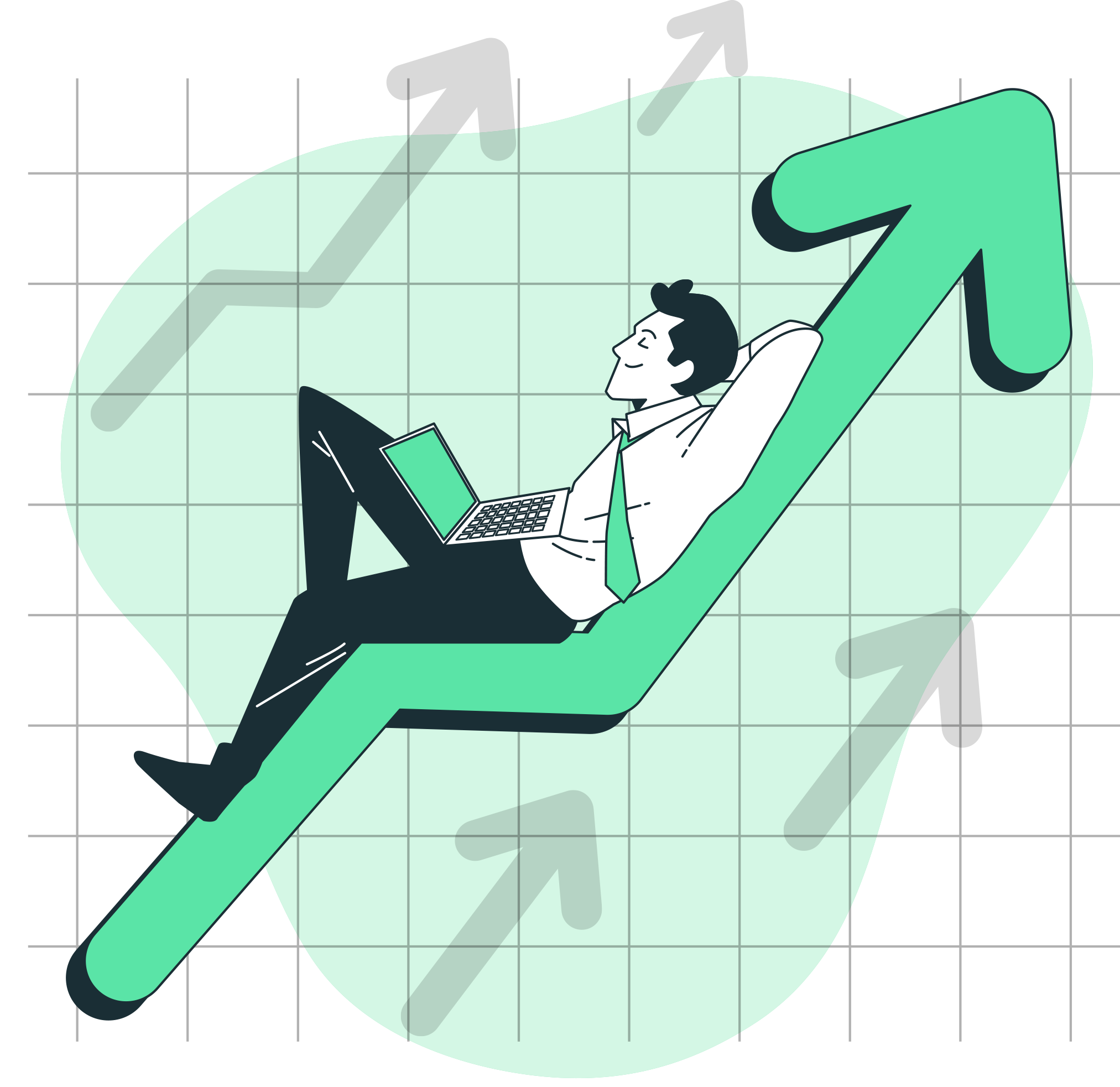Diving into PPC affiliate marketing can be overwhelming. This guide breaks down how to effectively launch, monitor, and optimize Google Ads campaigns to drive affiliate sales. From understanding key performance metrics to scaling profitable campaigns, learn the strategies that turn clicks into commissions
- Course
- Resources
- Case Studies
- For Brands